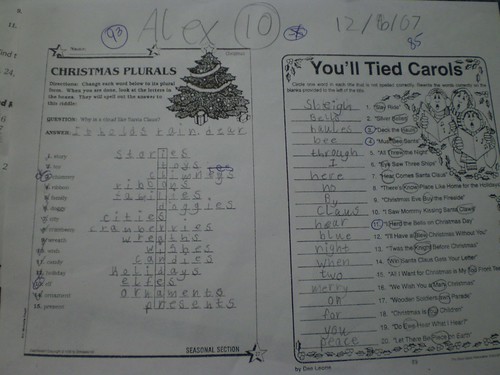At the recent 21st Century Learning Symposium I shared some strategies for using Padlet in support of Formative Assessment. During this session my intent was to model the versatility of Padlet whether you have a single internet connected device, a small set of 5-8 devices, or 1:1 student devices. I also modeled how Padlet can be used to support formative assessment strategies such as entry/exit tickets and cooperative learning structures. The resources for this session are embedded below. It includes guides and tips for creating your own Padlet boards.
I've also been developing a Student Guide that includes presentation slides and a video tutorial to help students begin using Padlet as a tool for research, presentations, and collaborative communication. I invite you to utilize this guide for use with your own students if you like.