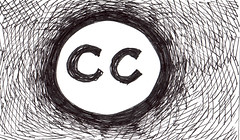Update: Check out this great Creative Commons Attribution Helper Chrome Extension
Copyright,
Creative Commons,
Fair Use? As educators we should be familiar with these terms as well as our obligations to use and properly cite the work of other individuals. But in the flury of getting lessons together or beating out another presentation it can be extremely difficult to credit others in this age of instant digital media, not to mention helping our students do the same.
Thankfully, a new tool has arrived that helps to streamline the proper citation of creative commons images -
ImageCoder.org. What ImageCoder does is help you find images licensed under the various creative commons licenses on Flickr, presents you with a concise overview of what the license does and does not allow, and then provides you with an embeddable html code that properly cites the image for your blog or website.
Here's a screenshot of the license information and embed code for the image above.
Unfortunately, this won't work on Word documents or PowerPoint but would great for classroom and student websites or blogs.